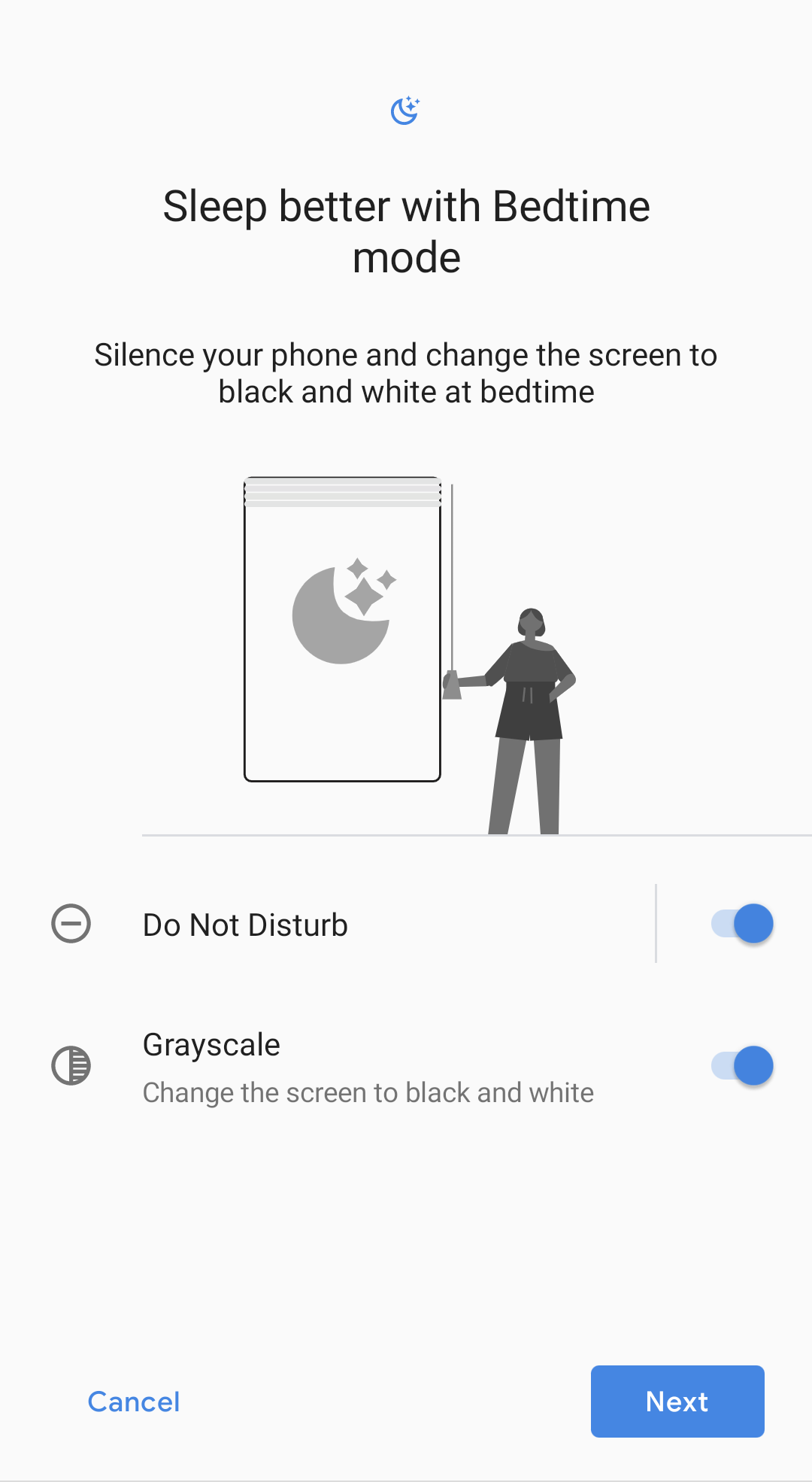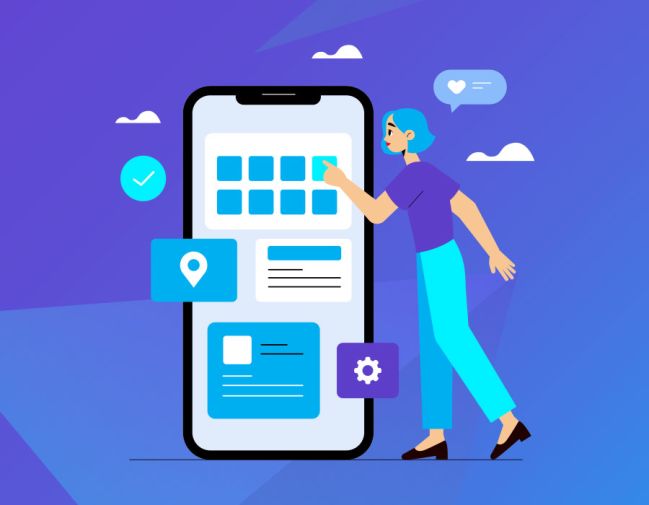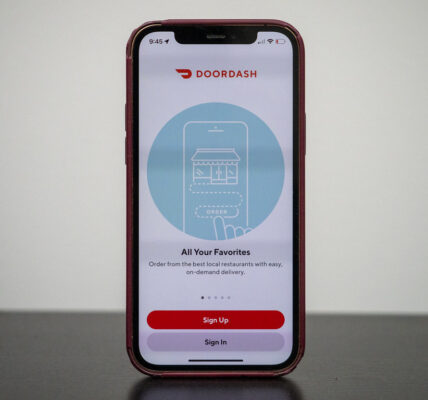What Does It Mean When Someone Has Notifications Silenced :- iPhone notifications can sometimes be blocked or silenced due to various reasons, including settings within the device itself or specific app configurations. While the iPhone offers multiple methods to manage notifications, navigating through Apple’s iOS features can occasionally be perplexing, leading to unexpected behavior where apps fail to deliver alerts as intended. Apple’s stringent privacy measures, while aimed at safeguarding users, can sometimes inadvertently result in inconvenience, akin to the repetitive consent prompts encountered while browsing trusted websites.
One notable feature impacting notifications is Focus, accessible on iPhones running iOS 15 or later. When activated, Focus mode mutes notifications from all apps and contacts not included in the current Focus selection. To rectify this, swiftly disable Focus by accessing the Control Center—swipe down from the top-right corner of the screen, locate the Focus control, and tap the active selection to deactivate it. While disabling Focus is an immediate solution, it’s advisable to fine-tune Focus settings for optimal use, given its utility when properly configured. Additionally, Apple provides a Do Not Disturb mode, accessible through the same menu, which can be toggled off to restore normal notification functionality.
Why “Notifications Silenced”?
The “Notifications Silenced” message typically appears on your iPhone under specific conditions, such as when it’s in Do Not Disturb mode or during scheduled downtime set by Screen Time. Here’s a breakdown of factors that might trigger this message and how to address them:
- The Do Not Disturb Effect: This feature blocks notifications during designated times or situations. To turn it off, go to Settings > Do Not Disturb and toggle it off.
- Screen Time’s Role: Screen Time can silence notifications for apps that exceed usage limits. Check or adjust these settings in Settings > Screen Time.
- Third-party App Interference: Some apps, especially those related to digital wellness, may silence notifications. Adjust their settings or uninstall them if necessary.
- Notification Settings Overview: Review and adjust notification settings for each app in Settings > Notifications to ensure they’re configured correctly.
- Time-sensitive Notifications: iOS 15 and later allow time-sensitive notifications to bypass Focus or Do Not Disturb mode. Make sure this feature is enabled for crucial apps.
- Restart Your Device: A simple restart can sometimes resolve underlying issues with notifications.
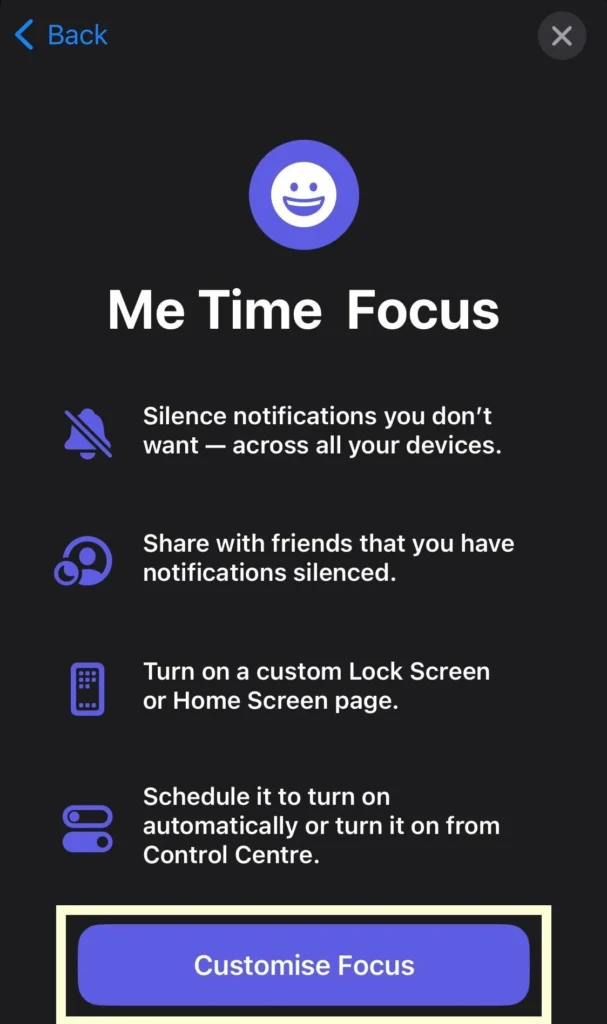
How to Notify a Person Anyway When Notifications Are Silenced
If someone has their notifications silenced on their iPhone, you can still send them notifications using the Notify Anyway feature. However, it’s essential to consider that they may have silenced their notifications for a reason and could be displeased with being disturbed. Moreover, they may not be in a position to respond immediately. Here’s how to use the Notify Anyway feature:
- Open your Messages app on your iPhone.
- Compose a message to the intended recipient, even if their notifications are silenced.
- Tap the purple text that says “Notify Anyway.”
- Once you’ve selected Notify Anyway, the message will animate briefly to indicate that it has been sent with a notification to the recipient.
How to Resume Notifications on iPhone
If you’ve silenced notifications on your iPhone and want to resume receiving them, follow these steps:
- Swipe down from the top left corner of the screen to open the Control Center.
- Press and hold the Focus button, which typically resembles a crescent moon icon.
- Tap the currently enabled Focus mode to turn it off. Alternatively, you can select another Focus mode that allows notifications, such as Personal.
That’s it! Your notifications should now be resumed. If your iPhone still indicates that notifications are silenced, you can try restarting your device. Occasionally, there may be glitches or bugs causing this issue, so ensure your iPhone is running the latest iOS software to address any potential problems. If the issue persists, you can reach out to Apple Support for further assistance or visit an Apple Store for in-person help.

What Does “Notifications Silenced” Mean On iPhone?
When an iPhone displays “Notifications silenced,” it indicates that the device is in silent mode, also known as “Do Not Disturb” mode. In this mode, the phone will not produce any sounds or vibrations for incoming notifications.
Do Not Disturb mode can be manually activated or scheduled to activate automatically during specific times of the day. While in this mode, notifications will still appear on the lock screen, but they will not trigger any audible alerts or vibrations.
If you encounter this notification while attempting to send a message to someone, it means that the recipient has enabled a focus mode or activated Do Not Disturb mode. As a result, your message may not produce a notification sound or vibration on their device.
How To Turn On Notify Anyway On iPhone
Enabling Notify Anyway for all contacts on your iPhone is a straightforward process:
Step 1: Open Settings
Access the Settings app on your iPhone by tapping on its icon.
Step 2: Navigate to Focus Status
Within the Settings menu, locate and tap on “Focus,” then select “Focus Status.” This will take you to a screen where you can manage your Focus settings.
By default, the “Share Focus Status” option is typically enabled. However, if it’s turned off, simply tap on the toggle button next to it to activate it again.
Has Notifications Silenced Text Messages Keep Showing
Many users have reported experiencing the persistent issue of chat threads displaying ‘has notifications silenced’ on their devices. This problem arises due to the stringent and sometimes convoluted controls imposed by Apple’s focus on privacy, leading to confusion among users. To address this issue effectively, follow these steps:
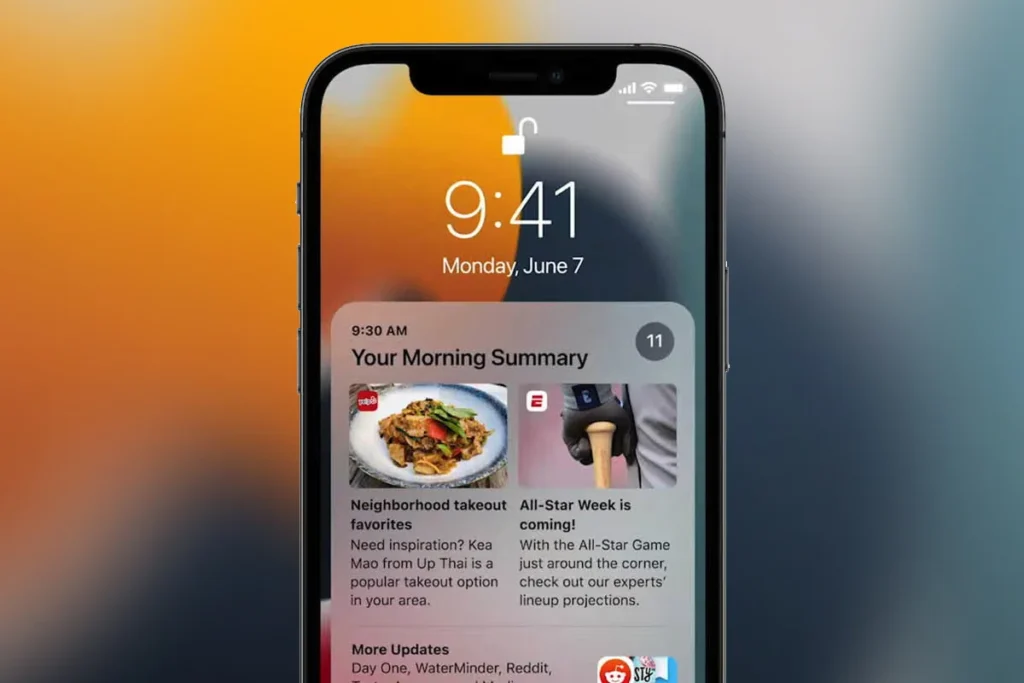
- Disable the “Shared Across Devices” toggle in Settings. This option syncs Focus modes and status across Apple devices linked to the same Apple ID. Disabling it prevents unwanted interference between devices.
- Turn off the “Focus” mode on your iPhone to restore notifications. While Focus mode is active, apps can still send notifications, but they won’t be displayed until you open the respective apps.
- Check if Low Power Mode is enabled on your iPhone. While useful for conserving battery life, it may also hinder notifications from certain apps. Disable Low Power Mode if you rely heavily on app notifications.
- Review your iOS notification settings and individual app settings. Navigate to Settings > Notifications to customize notification preferences for each app. Ensure that “Allow Notifications” is enabled for the desired apps.
- In Settings, locate the “Share your Focus status” option on the Focus Status page. Enabling this option notifies others when your Focus Mode is active, indicating that you may be unavailable to respond to messages. Disable this option to prevent unnecessary notifications about your Focus status.
By following these steps and adjusting relevant settings, you can resolve the issue of chat threads displaying ‘has notifications silenced’ and ensure that you receive notifications promptly on your iPhone.